Not yet able to figure out the right way to explain your project’s logic? Want to have a visual layout of any process or event? Choose a flowchart, as they organize your data in a concise yet understandable manner.
But the question is, where to make one? Although you will find multiple options like Word, Powerpoint, and Google docs, they are not diagramming tools. Their interface and tools are limited to diagramming, so creating a diagram becomes exhausting. Instead, go for EdrawMax.
EdrawMax has the right tools, specific symbols, and scope of customization. Not only this, but when in a rush, you can utilize its ready-made templates to your requirements. So, waste no time and figure out how to make a flowchart in just five simple steps with Wondershare EdrawMax.
Introduction to EdrawMax
EdrawMax is a drawing solution for individuals and businesses alike. This software allows you to create, plan, and organize your project activities visually. It has templates for around 280 diagrams. These include flowcharts, organization charts, network diagrams, workflows, and more. Users also get to pick and choose easy and ready-made templates to make their job easier with WonderShare EdrawMax, unlike other common platforms.
Why Choose EdrawMax to Create a Flowchart?
In EdrawMax, users get to find a large symbol library and editable templates. It works best whether creating a diagram from scratch or only editing the existing ones. All the 25,000 symbols are specific to the flowchart diagram. It makes the logic and graphics even more appealing. Moreover, the color schemes and themes are ideal for adding a personal touch to the flowchart.
In addition, the EdrawMax flowchart maker has 16000 different customizable templates. So, whether it is transactional sequence diagrams, medical diagrams, and ER diagrams, everything is easily accessible. It makes the job easier and more time-saving. So, when in a rush, choose the one that is closest to your project and get started.
How to Make a Flowchart in EdrawMax?
Making a flowchart in EdrawMax is a no-brainer. This is all thanks to its simple interface and appealing features. Unlike other platforms, it allows you to customize the data and color scheme to your liking. Don’t know how to make a flowchart in EdrawMax? Check out these basic steps and create a flowchart online in no time.
Create a Flowchart in EdrawMax with Simple 5 Steps from Scratch
- First of all, click New < Recommended < Basic FlowChart.
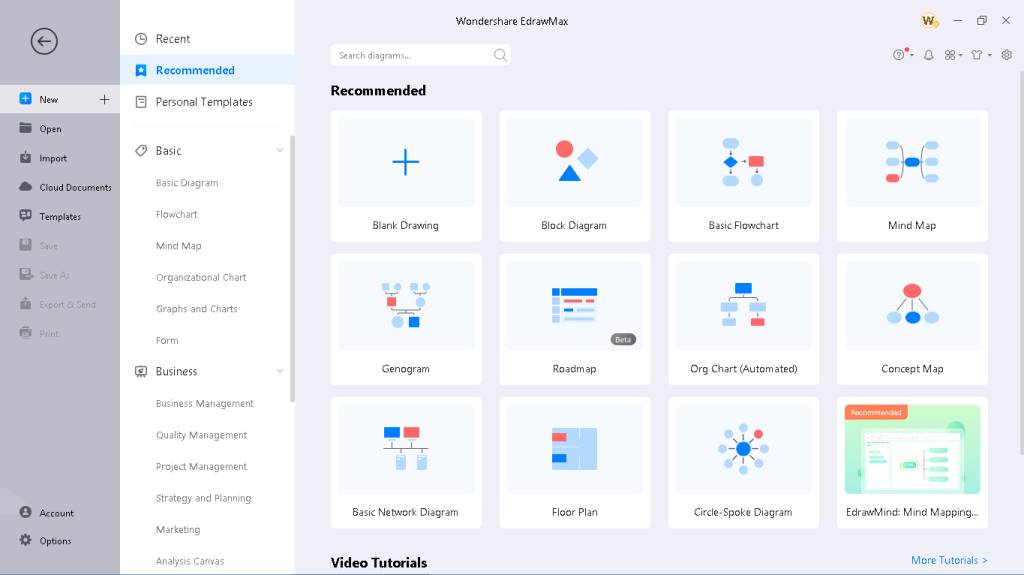
- A blank canvas will come in front of the screen. Drag any symbol from the left side and paste it.
- Now, to link this with another shape, click the Connector and lead your way down to the next one.
- Keep doing it until you customize the entire chart as per requirements.
- To optimize your flowchart better, click the right side < Themes < Color Scheme.
Customize a Ready-Made FlowChart with EdrawMax
- Click File < Templates < Flowcharts.
- You will see a number of options to select from.
- Drag the one you like best on the screen < Use Immediately.
- Finally, you have the template on your edit screen, ready for editing.
Other Features of EdrawMax for Making Flowcharts
Apart from basic customizations, there is much more to the EdrawMax flowchart maker. This program has continued to impress users. This is all thanks to its accessible toolbars, ready-made templates, and much more. Check out these key features to figure out why you need this software to create a flowchart.
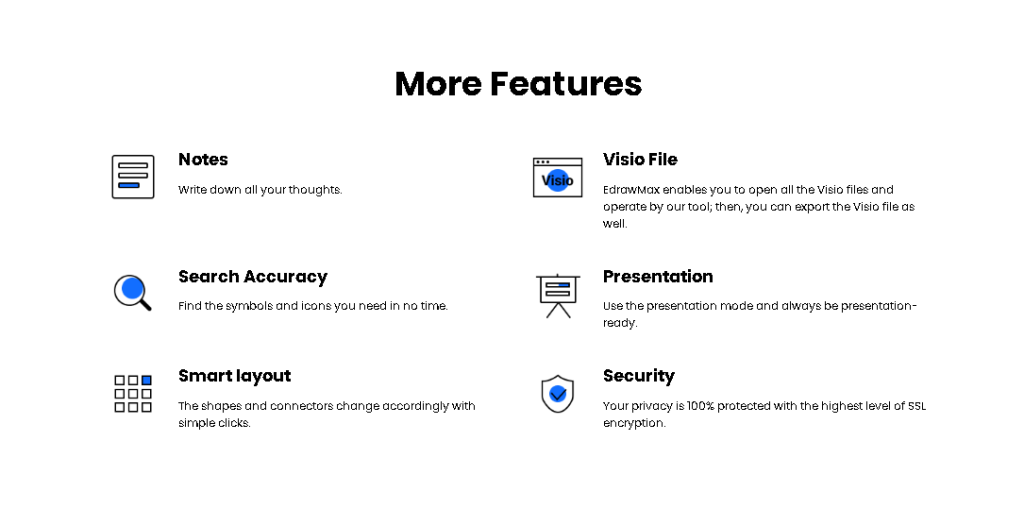
Ready-Made Templates
While creating designs, everyone wants to make them quickly. For that, EdrawMax has a perfect solution in the form of its large collection of templates. Users can find everything from database diagrams to organization charts and floor plans. Just click the Use Immediately button for the specific template. After this, customize it to your liking.
Flowchart-Specific Symbols
One thing that makes creating flowcharts effortlessly easy is the symbol collection. EdrawMax has a total of 25,000 specific symbols that are typically used to make these diagrams. So, even if you want to create the flowchart from scratch, this feature helps you save time.
Separate Layouts are Available
If you are to create one specific type of flowchart from scratch, the WonderShare EdrawMax is the one to use. This flowchart maker has a number of categories available under a single category. These include basic, cross-functional, program, and network flowcharts. Make sure to choose the one that best suits you and save yourself from the struggle.
Single-Click Component Addition
With EdrawMax, adding symbols is absolutely simple. You don’t have to drag and drop each symbol from the library anymore. Rather, click the connector, and the options will appear on your screen. Now, just click the shape and proceed further.
Automatic Linking
Connecting each symbol separately can take time and struggle. To a point, it even becomes annoying. Here comes the automatic linking function of EdrawMax. It allows you to automatically add the connector whenever you drag a component anywhere near another.
Easy-to-Use Interface
Likewise, EdrawMax doesn’t want an expert to create any diagram. Its user interface is fundamental and works for newbies quite ideally. Every tool is present on the main page at the right corner, making it easy to drag and drop components. So, a single person can make all the changes, from creating a diagram to entering data and follow-ups.
Export Multiple File Formats
With WonderShare, you get a chance to edit your flowcharts on different platforms. All you need to do is click File < Export < MS Word or Excel or PDF,… So, if your boss wants you to present the flowchart on Powerpoint, you know what to do next.
Conclusion
No one wants to waste their time and struggle on platforms unsuitable for the task. In this case, EdrawMax has everything you need to create an optimized flowchart. With single clicks, you get to add the symbols, change the color scheme, and connect each task. Next time a project is in front of you, make sure to choose the platform wisely and save time.


